Alerts
Alerts can be used to make a chart to monitor changes in the data. Basically, this enables a user being notified once certain value is reached on a chart.
Alerts are supported on 4 types of charts:
- Line
- Bar
- Area
- Combo
There are 3 supported notification channels:
- Telegram
- Discord
The following will describe how to set up the alerts.
How to create an alert (email example)
1. First create a line chart.
As an example, we will make a chart reflecting Opensea marketplace volume changes grouped by an hour.
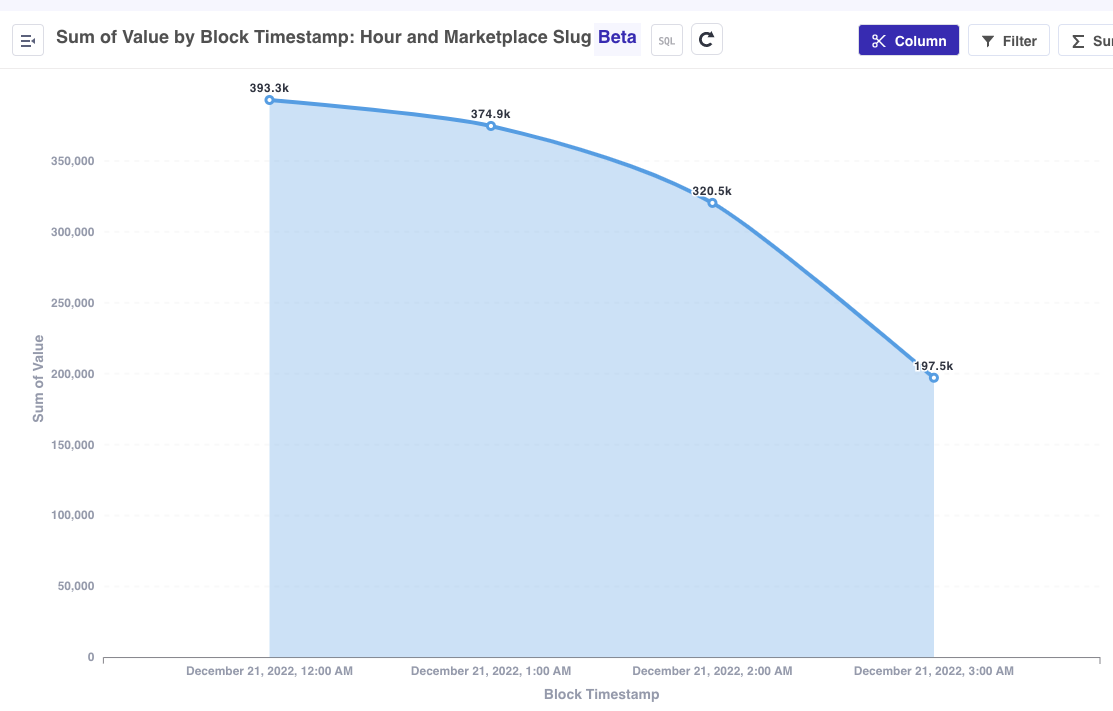
2. Set the goal value on the chart
The setting of the goal value is a necessary step to trigger an alert. To do it in Visualization-> Setting -> Display enable the goal line, fill in the goal value. As a result a dotted line appears on the graph.
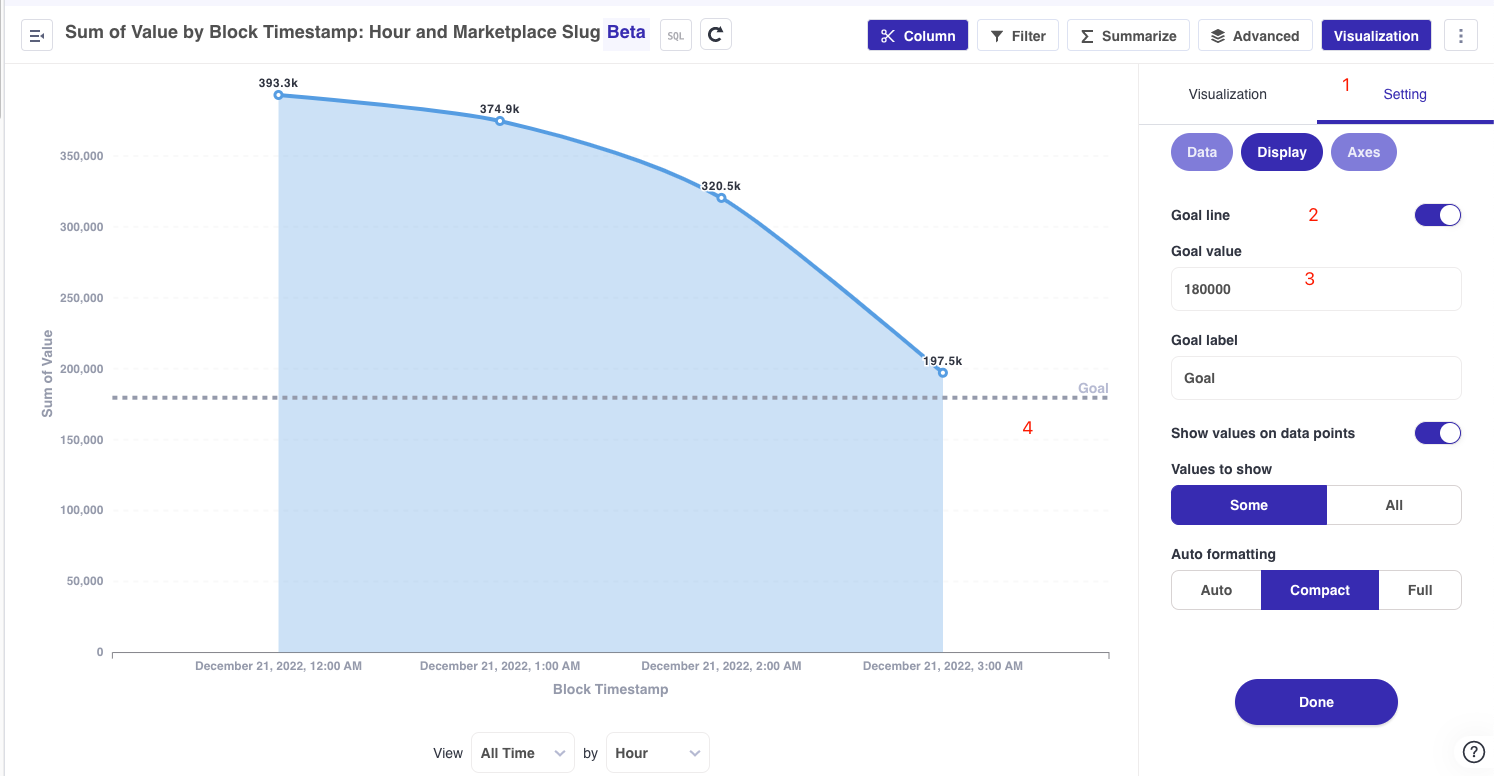
3. Create an alert on the chart
Once the chart is saved, click the alert icon 🔘 in the bottom right corner of the chart.
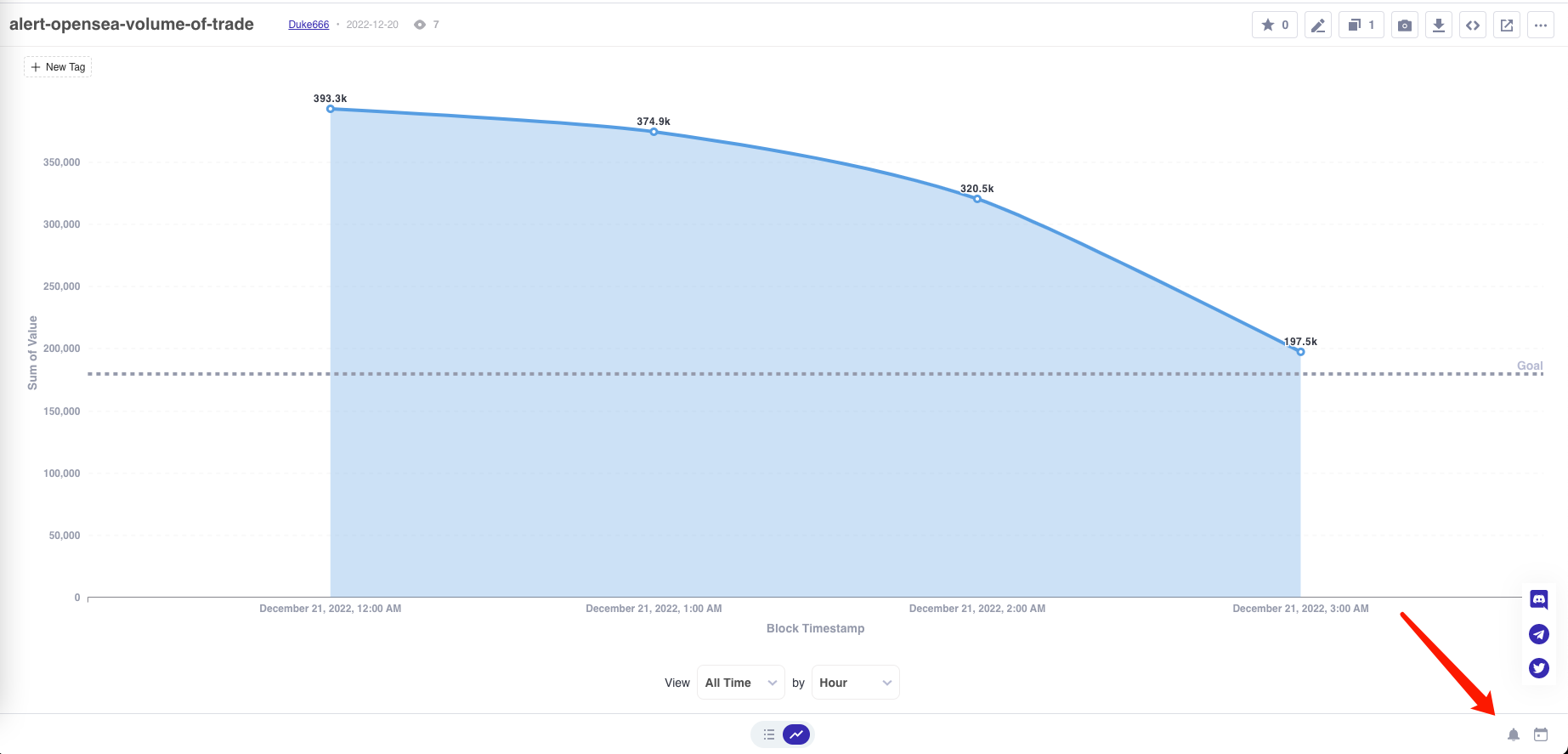
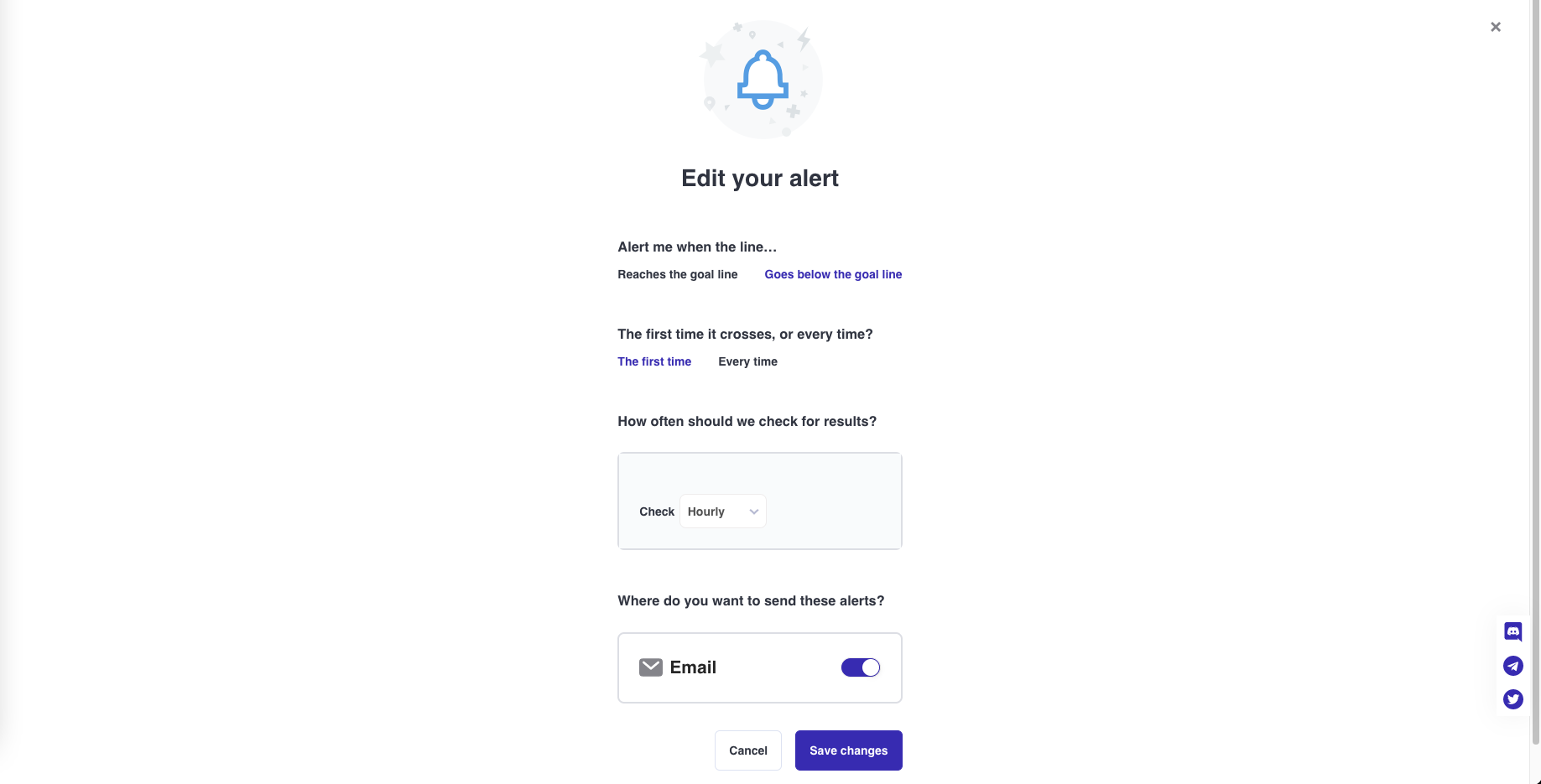
4. Alert is emitted once condition is met
Footprint begins executing the request at the specified interval and, if the specified condition is reached, an alert will arrive on the appropriate specified channel. In the example above all alerts were set up to be sent to an email
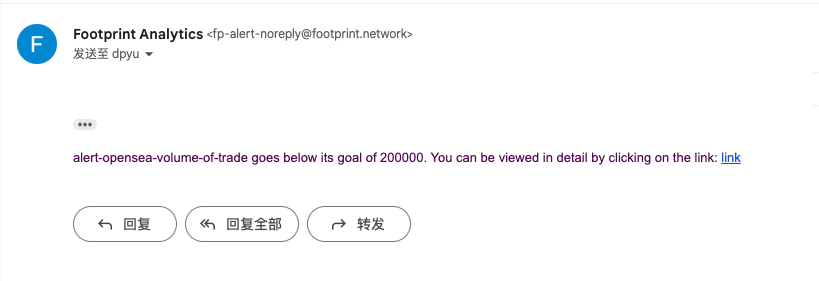
5. All alerts settings
You can find all the previously created alerts you in Settings -> Notifications:
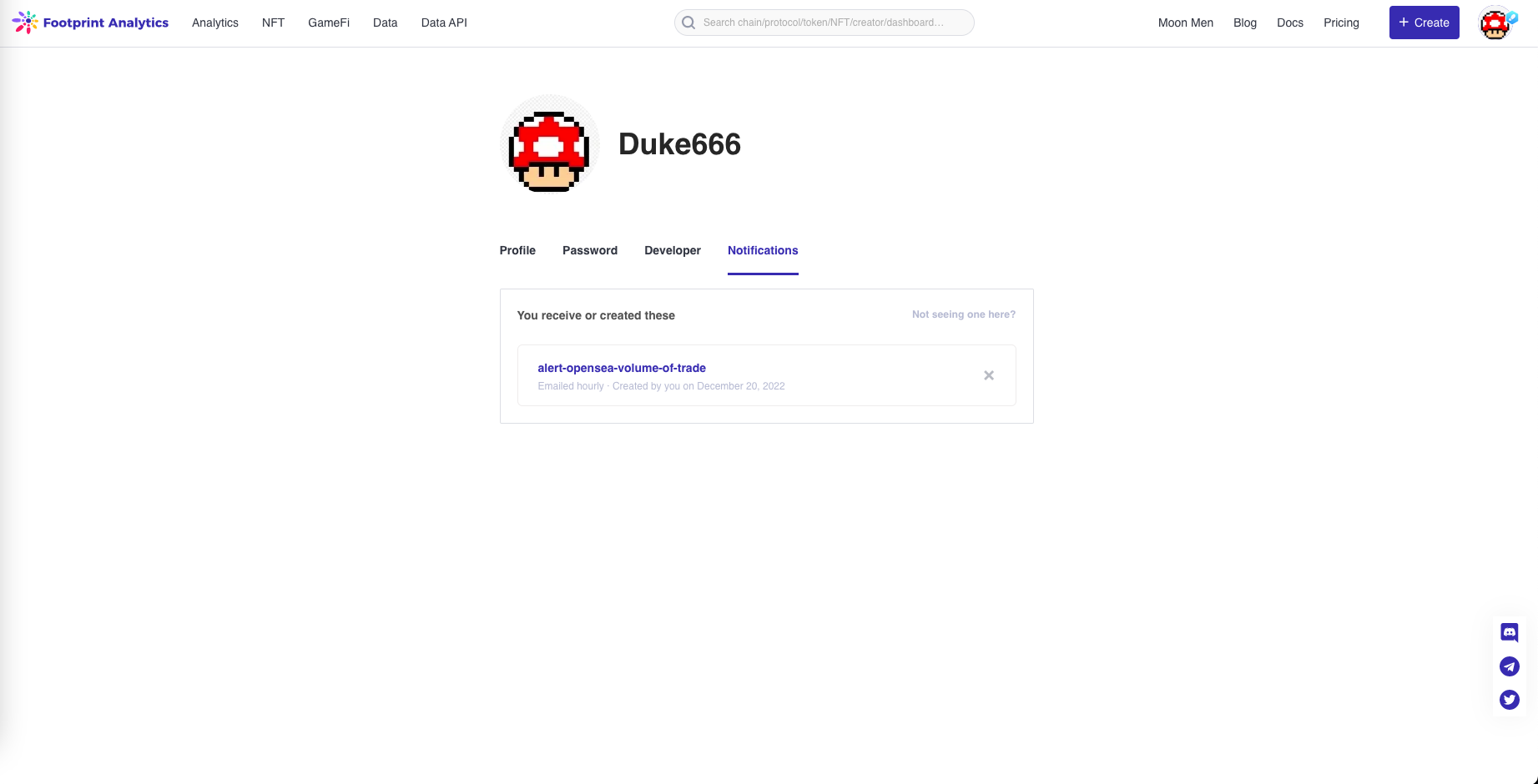
Telegram as a alert channel
Alert telegram takes two required parameters:
- Bot token
- Channel group id id
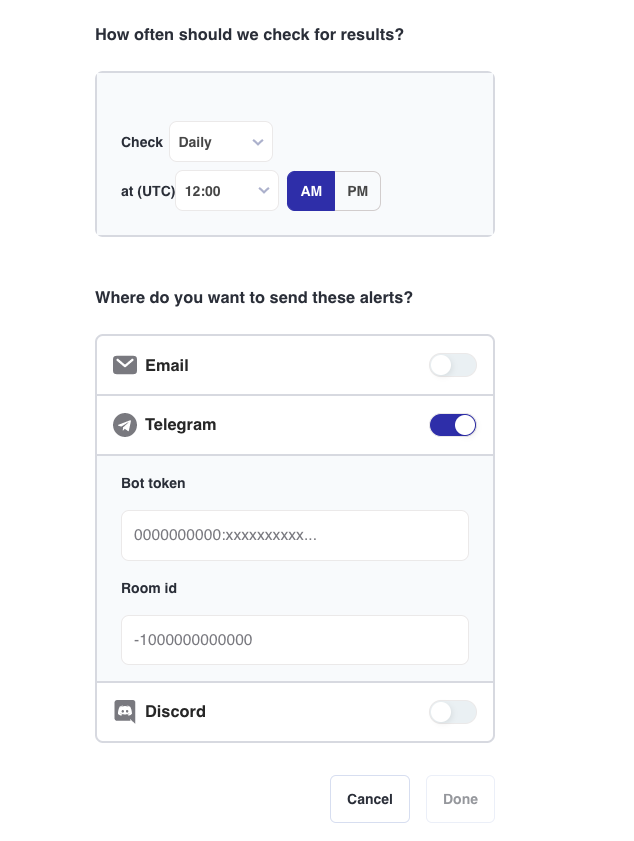
Read more about setting up bots on the official Telegram website:
Discord as an alert channel
Use discord
Alert discord takes one required parameter - Webhook url.
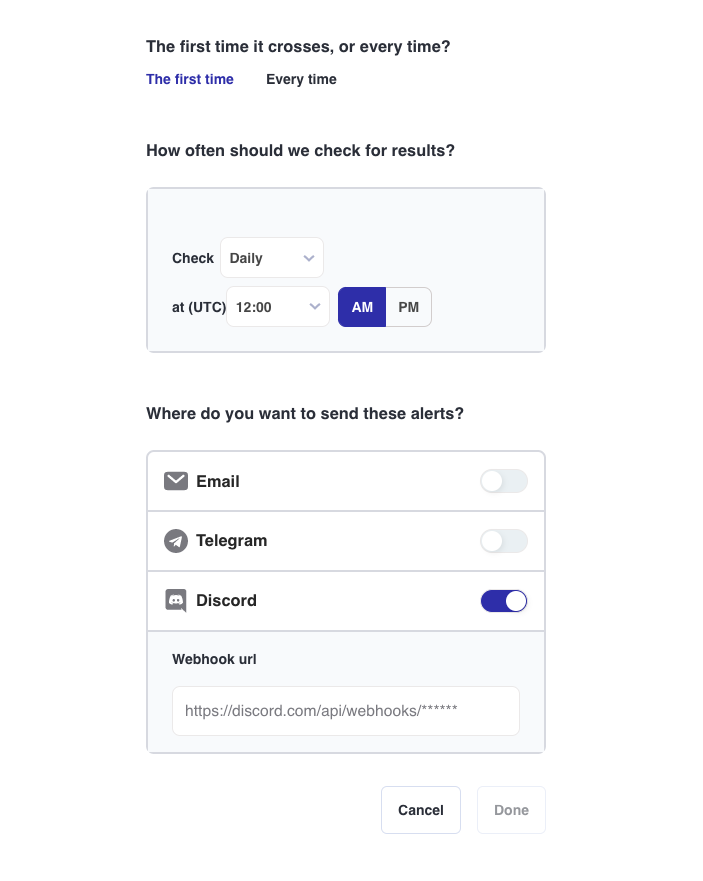
Read more about setting up the webhooks in Discord:
Updated about 2 months ago

