No code
Create your own charts step by step with simple UI
Implementation
To create a simple workflow with easy-to-use interface, we use Metabase. It handles the complexity of joins, aggregations, and more, freeing the users to focus on uncovering their next insight, rather than picking through long SQL.
Example
Let's make a Line chart of the number of Ethereum transactions per day.
- Click on
Createand selectNew chart.
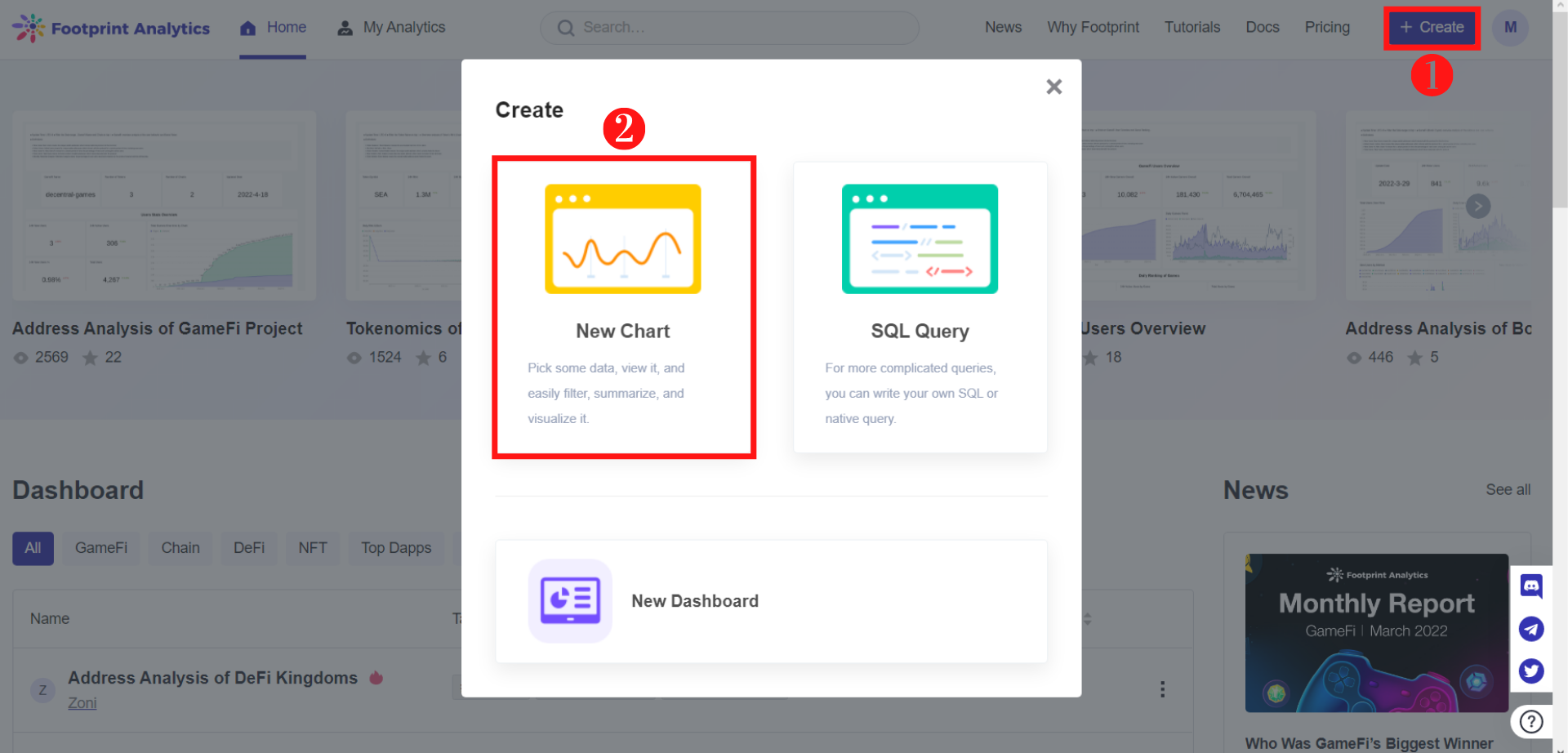
Create chart using UI drag-and-drop interface
The image above shows users how to create a new chart based on Steps 1 and 2.
2. Select Ethereum. A drop-down menu will appear.
3. Select the data table ethereum_transactions
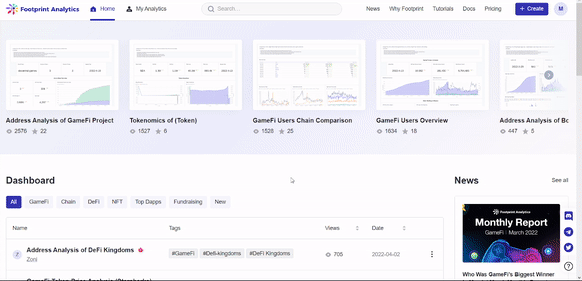
Walkthrough
The gif above demonstrates Steps 1 to 3, the process of getting to ethereum_transactions for the purpose of this guide.
4. In the ethereum_transactions table, there is one record for each transaction, which means you can directly count the number of records and group by day. Click Summarise in the upper right corner, and then pick Count of rows.
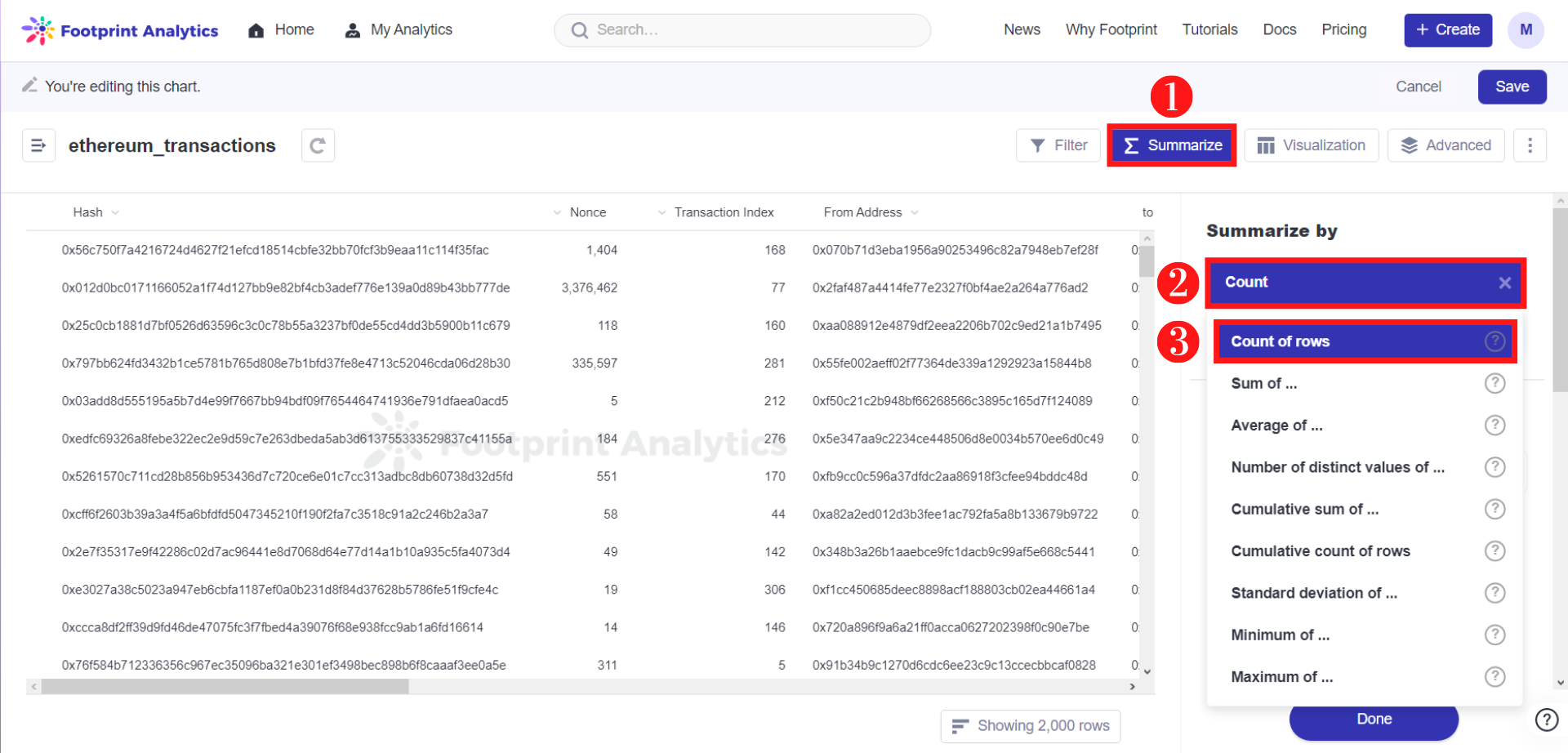
How to summarize by count of rows according to Steps 1 to 3.
- Under the
ethereum_transactionsfield, scroll down and selectblock_timestamp, which needs to be groupedDay
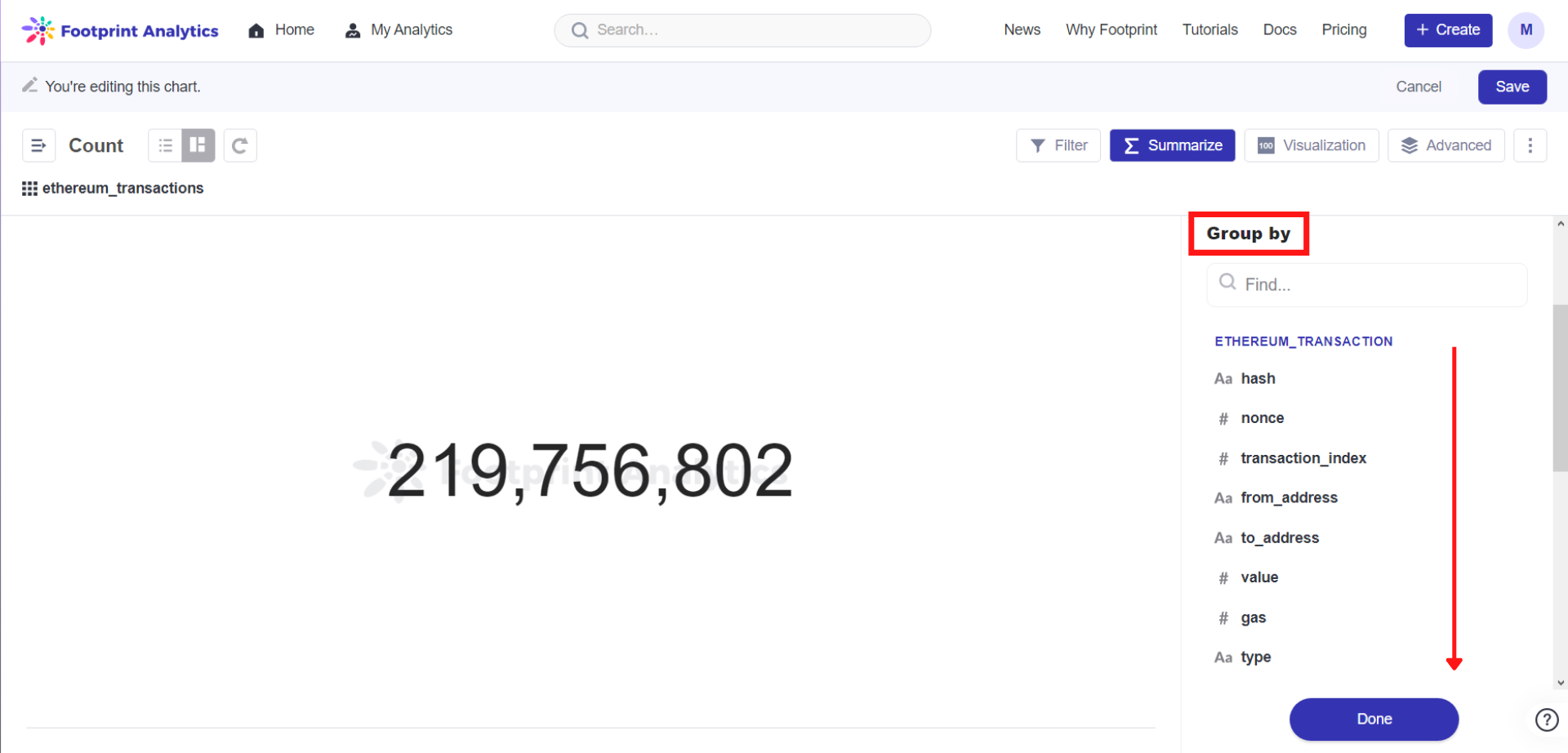
Scroll down for block_timestamp under the Group-by field for Step 4.
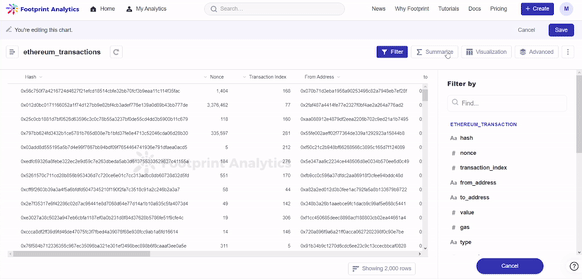
Steps 4 to 5, navigating how to select Count of rows and block_timestamp by day.
Updated about 2 months ago
