Create
In Footprint Analytics, a dashboard is a grid-based collection of charts and text boxes. It shows the current data to help users make informed decisions. There are many types of charts that a dashboard can have, the various types of charts can be found in Visualisations. This article will give an overview of some basic tools you can use in Footprint Analytics:
- Click on the
Createbutton on the top right hand-side of the screen.
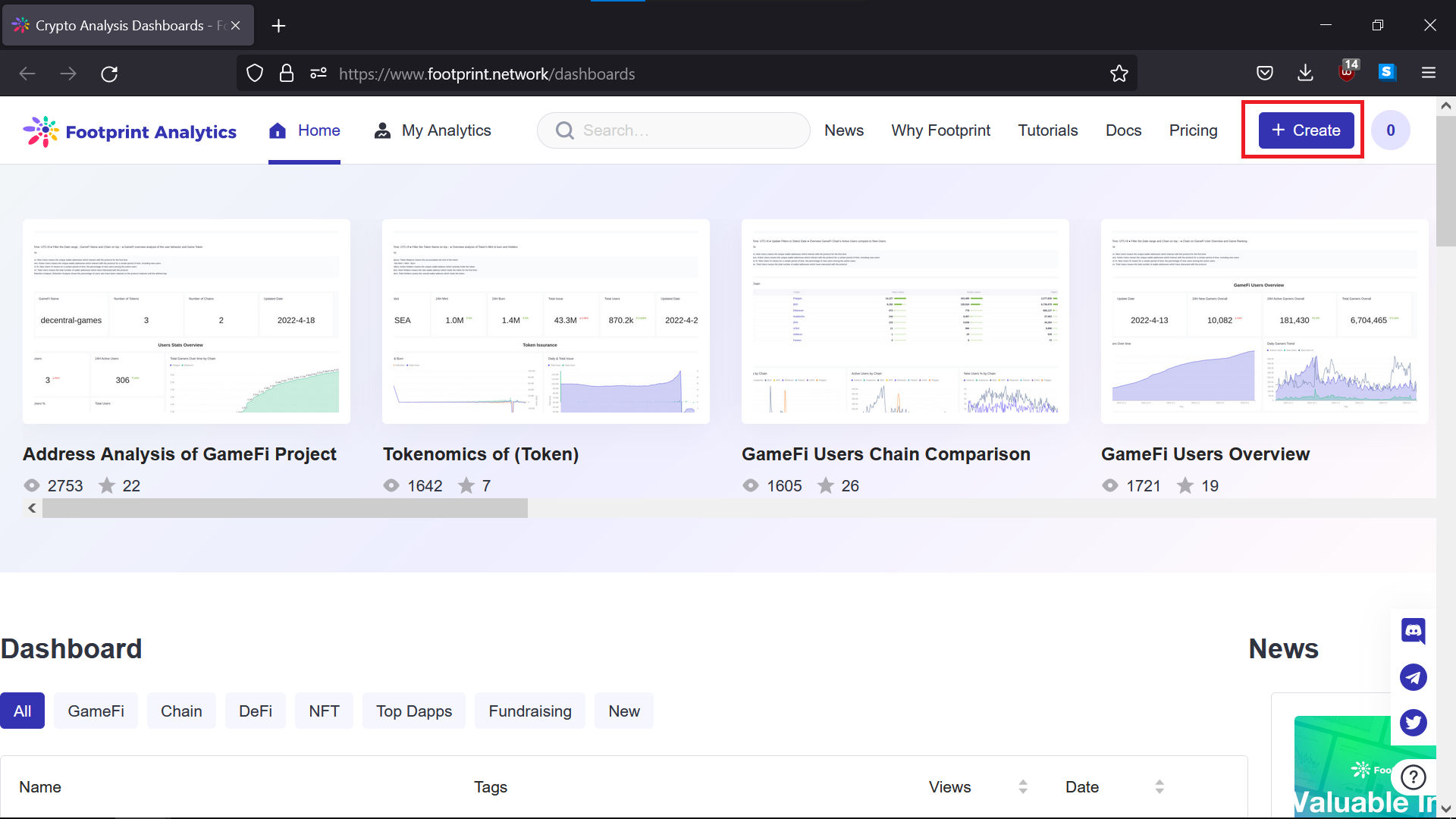
The image above shows where the Create button is.
- Once the pop-up menu appears, select
New Dashboard.
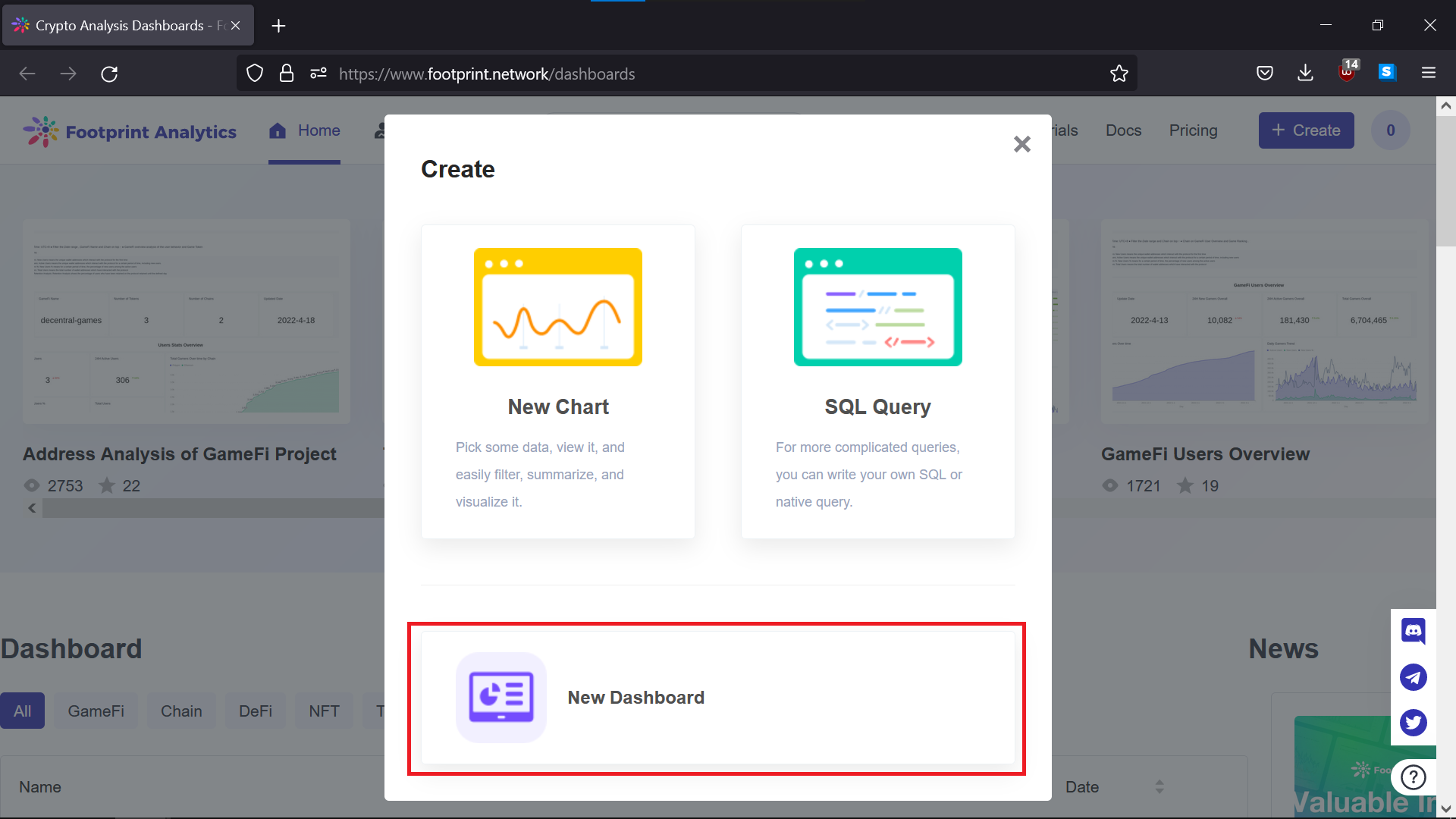
The image above shows where the New Dashboard button is.
- The Dashboard editor opens in a new tab, select the
Add chartbutton.
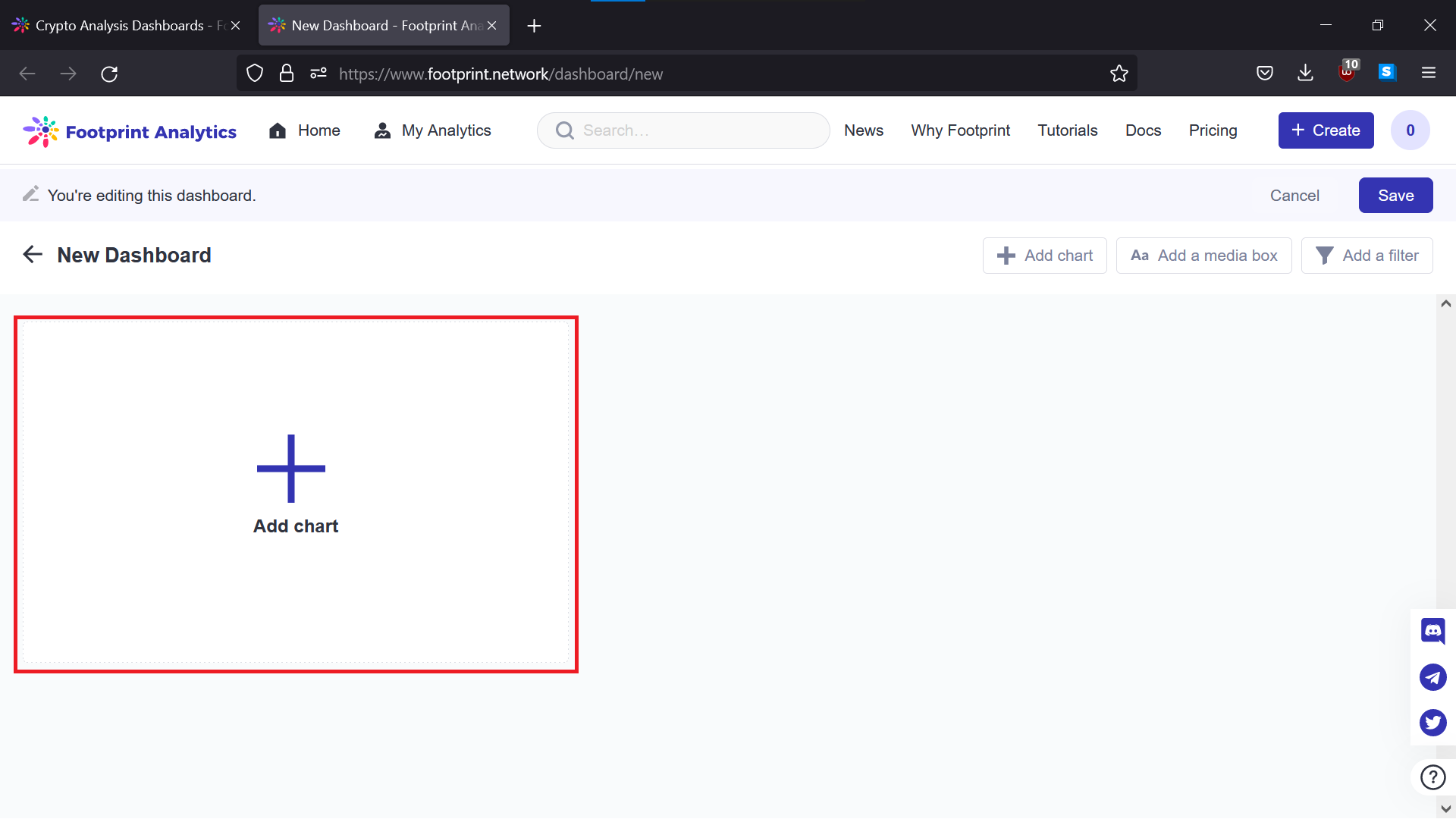
The image above shows where the Add chart option is.
- The add chart tab appears on the right, showing several options to add charts quickly. In this example, we will be demonstrating how to add existing charts made by others but usable by everyone. Click on
Community charts.
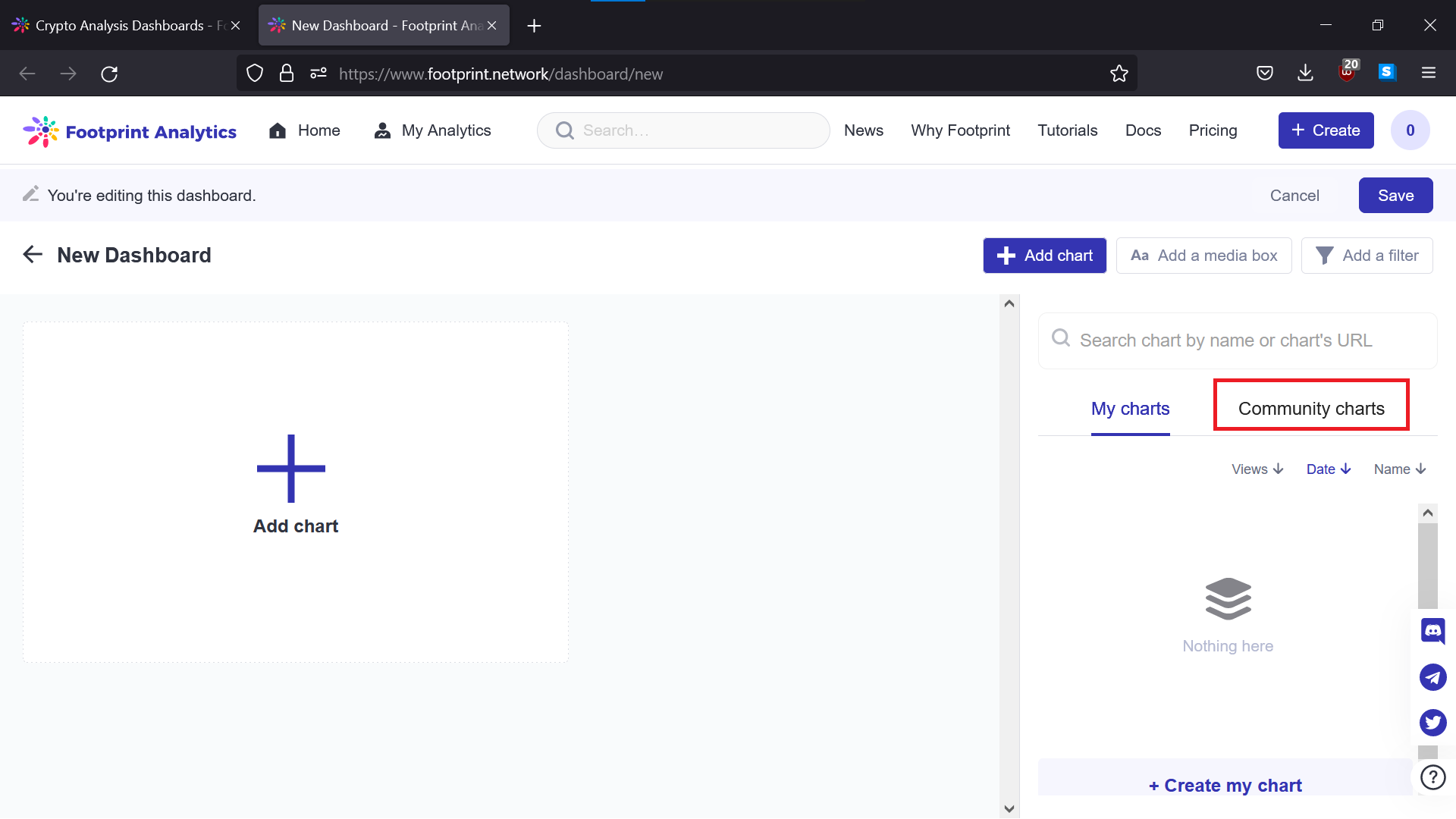
The image above shows where the Community Charts tab is.
- Select the charts one at a time to add them into our dashboard by clicking on the +Add button next to each respective chart.
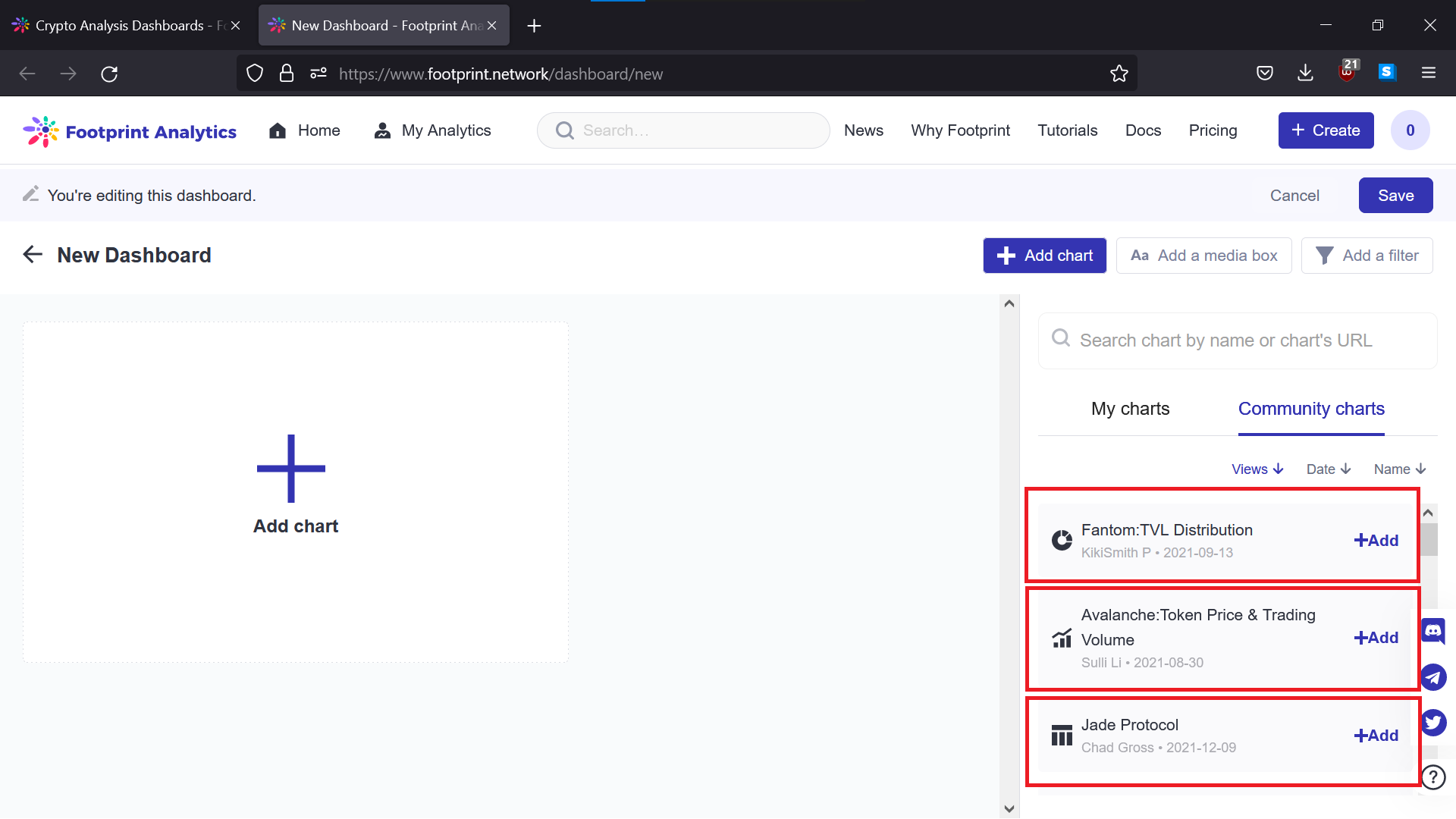
The image above shows where the charts are in the Community charts tab.
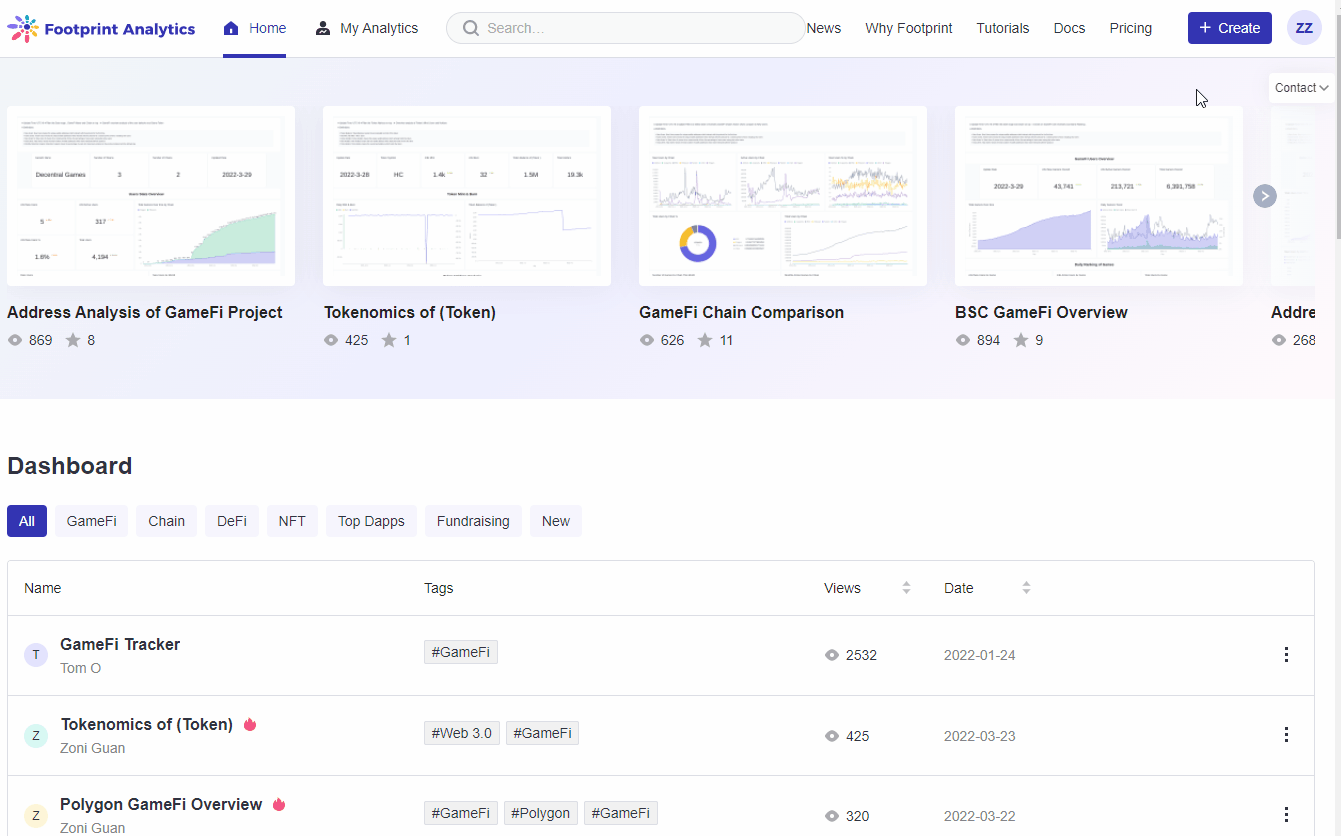
The gif above demonstrates how to create a dashboard following Steps 1 to 5.
- You can also add charts in the
My chartstab. This will pull up and display any charts you have created in your account.
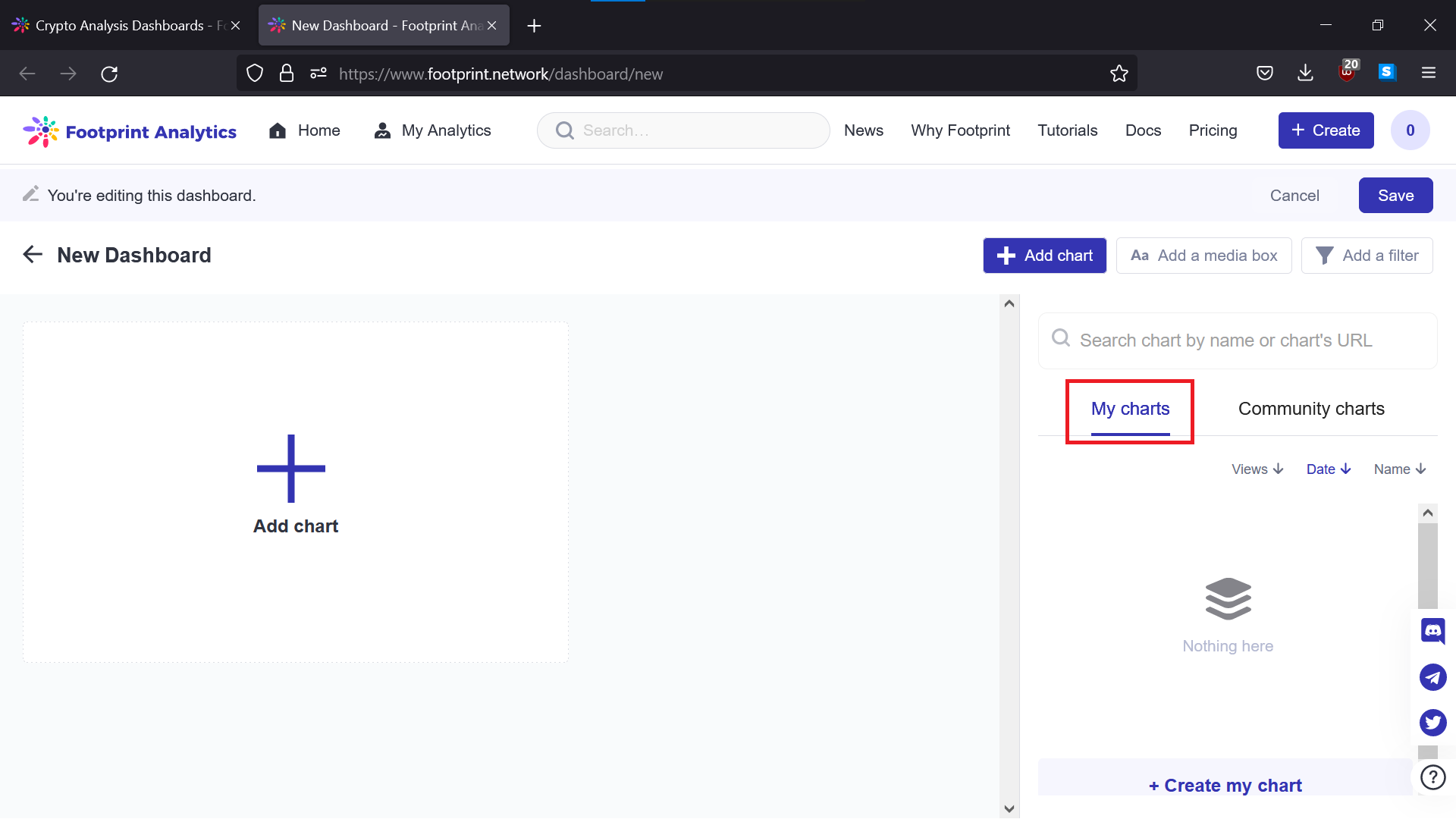
The image above shows where the Search box is.
- Make sure to click on
Savebutton
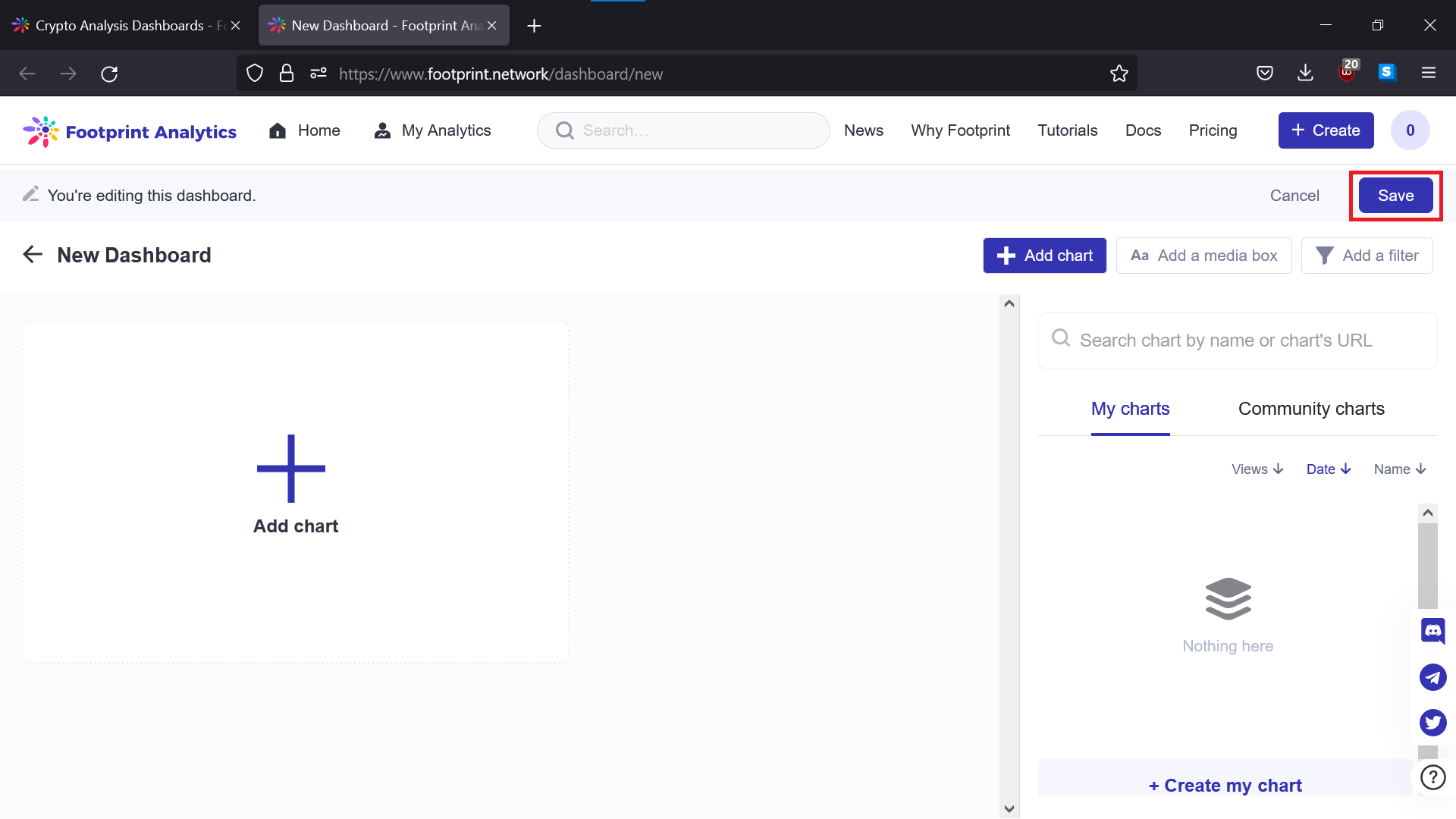
The image above shows where the save button is.
With the dashboard in place, we’re ready to design the dashboard in the next part.
Updated about 2 months ago
