Convert a Web App into a Telegram Mini App
Prepare materials
Prepare some materials before creating the mini app:
-
Bot Name
- For example:
MyQuestDemoBot
- For example:
-
Bot Description
- For example:
This is a demo bot.
- For example:
-
Bot Profile Photo
-
Web App Title
- For example:
My Demo Quest Mini App
- For example:
-
Web App URL
-
For example:
https://dev-growthly.footprint.network/app?app_name=my-quest-demo-bot. You may paste it within the Growthly Admin System -

Web App Picture, 640x360 pixels
-
Step 1: Create Telegram bot
Create Telegram bot
- Open the Telegram app on your computer and connect to BotFather
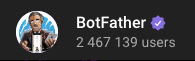
-
Enter the command
/newbot-
Enter the bot's name using ending with
Botor_bot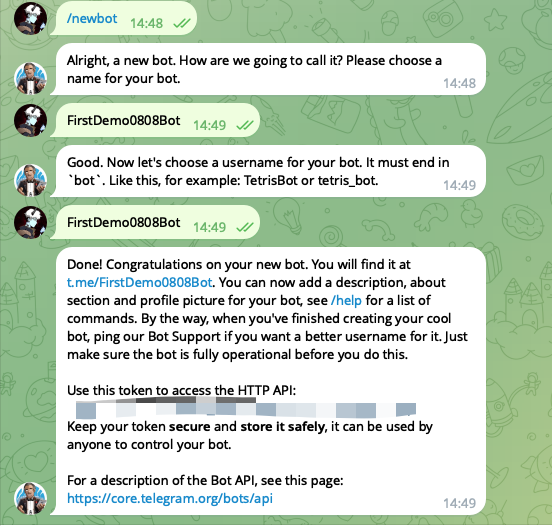
-
-
The bot has been successfully created.
-
Save the bot's token:
8888888888:1122334455AABBCCDDMMNNOOPPQQ6677889900
Complete the necessary configuration for the bot
Enter the command /mybots in BotFather, then select your bot MyQuestDemoBot
Bot Settings:
-
Click on the [Bot Settings] button to access the configuration.
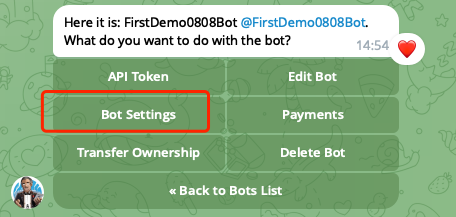
-
Menu Button -> Configure menu button
- Enter the link of mini app as the URL.
- For example:
https://dev-growthly.footprint.network/app?app_name={appName} - You may paste it within the Growthly Admin System
- For example:
- Enter the button title. For example:
Open App
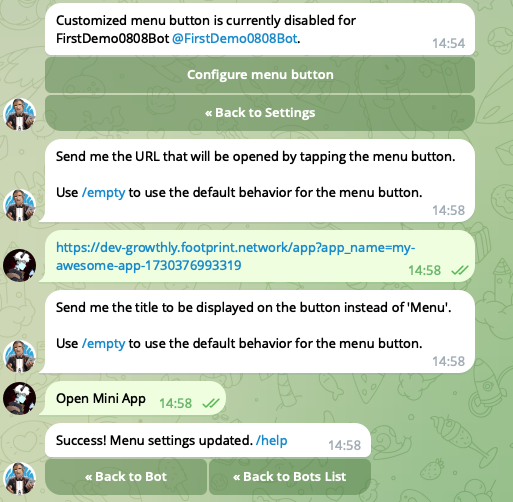
- Enter the link of mini app as the URL.
-
Configure Mini App -> Enable Mini App
-
Enter the link of mini app
-
For example:
https://dev-growthly.footprint.network/app?app_name={appName} -
You may paste it within the Growthly Admin System
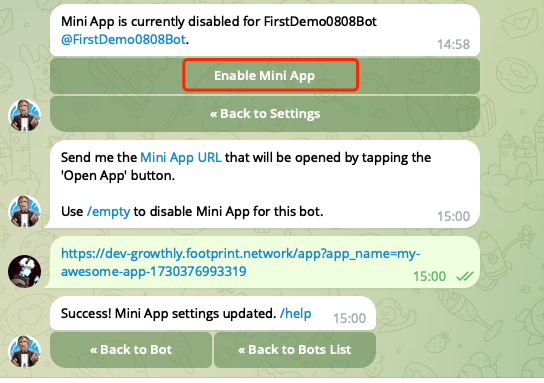
-
-
Edit Bot(optional):
-
Click on the [Edit bot] button to access the configuration.
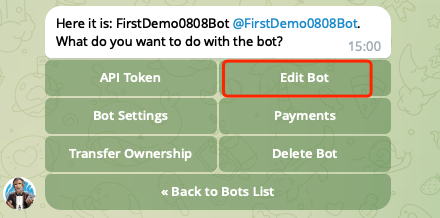
-
edit Description
-
Enter the description of bot.
-
For example:
This is a demo bot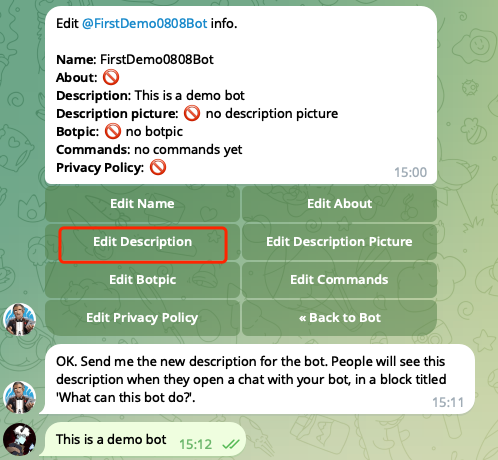
-
-
-
edit Botpic
- upload a profile photo
Step 2: Create Telegram Web App
Create a web app named App
AppEnter the command /newapps in BotFather, then select your bot MyQuestDemoBot
-
Enter web app title
- For example:
My Demo Quest Mini App
- For example:
-
Enter description
- For example:
My demo web app
- For example:
-
Please upload a photo, 640x360 pixels.
-
upload a demo GIF
- Enter the command
/empty
- Enter the command
-
Enter web app url
- For example:
https://dev-growthly.footprint.network/app?app_name={appName} - You may paste it within the Growthly Admin System
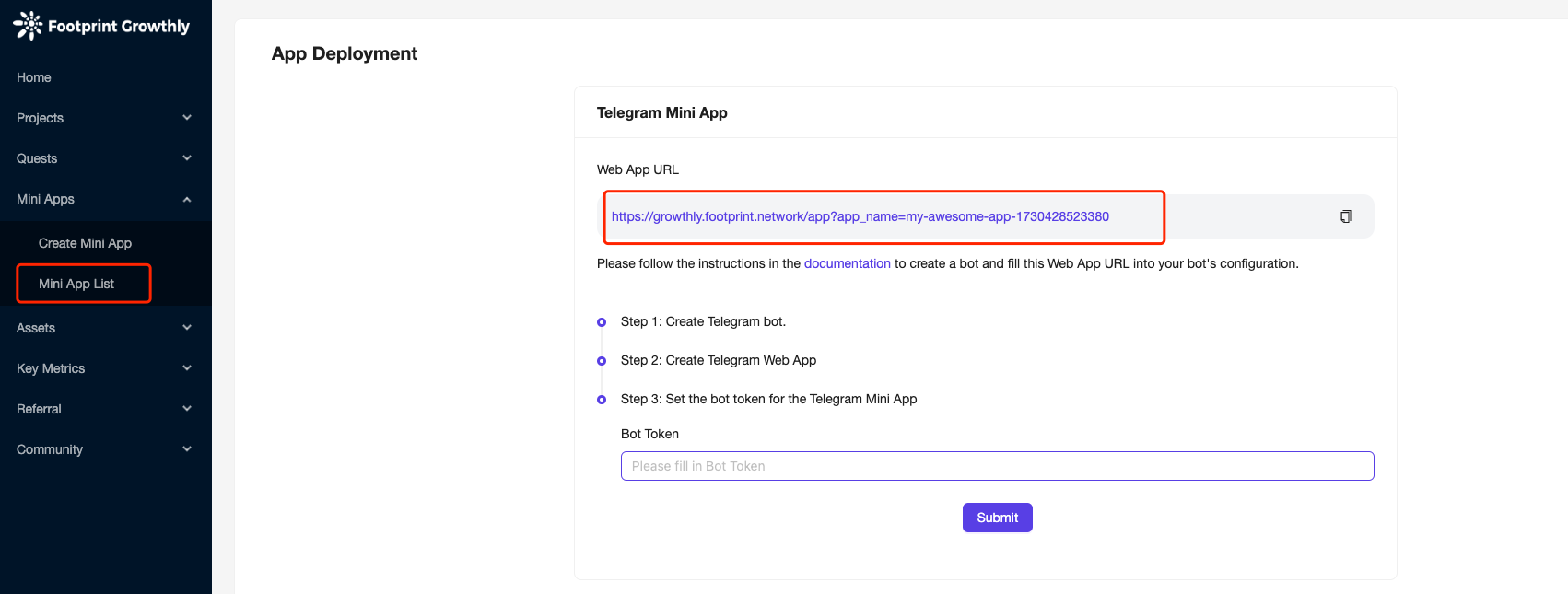
- For example:
-
Enter short name
- Enter the constant:
App
- Enter the constant:
Step 3: Deploy Telegram Mini App
How to deploy Telegram Mini App
- Log in to the Growthly Admin System , select "Mini Apps - Mini App List", choose the specific Mini App you wish to deploy, click on the [Deploy] button, and proceed by entering the Bot Token generated during the first step of Creating the Telegram bot.
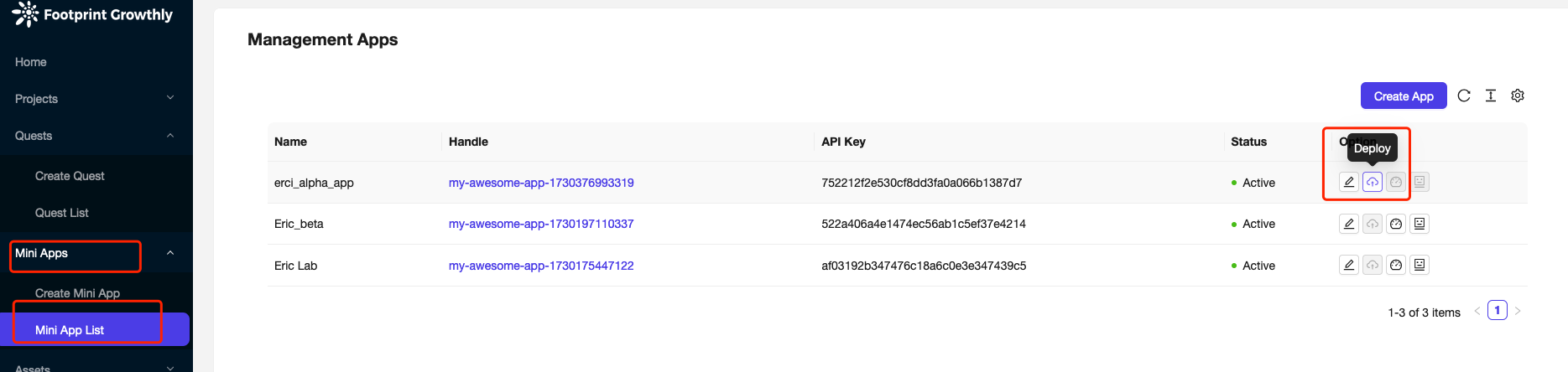
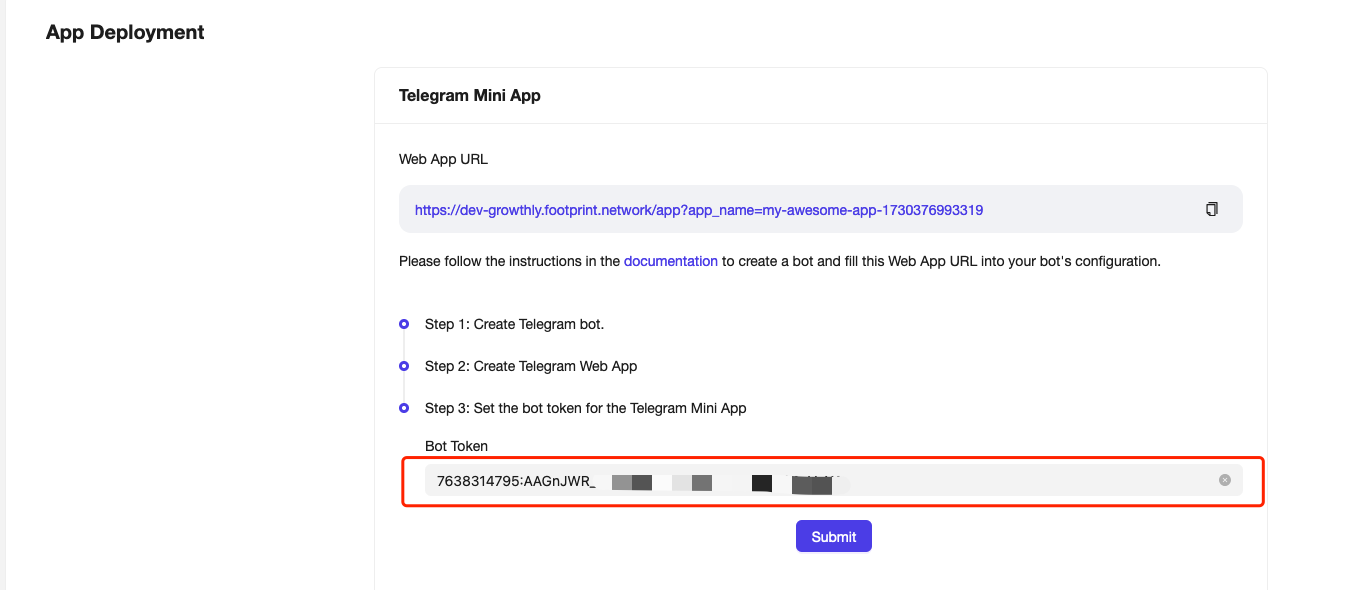
- Now, the Mini App deployment has been successfully completed.
How to use the Mini App
You can access the Mini App in the following ways:
- Click on the menu
Open Appof the bot you just created,MyQuestDemoBot - Open your Mini App using the link:
https://t.me/{Bot name}/App- For example: https://t.me/MyQuestDemoBot/App
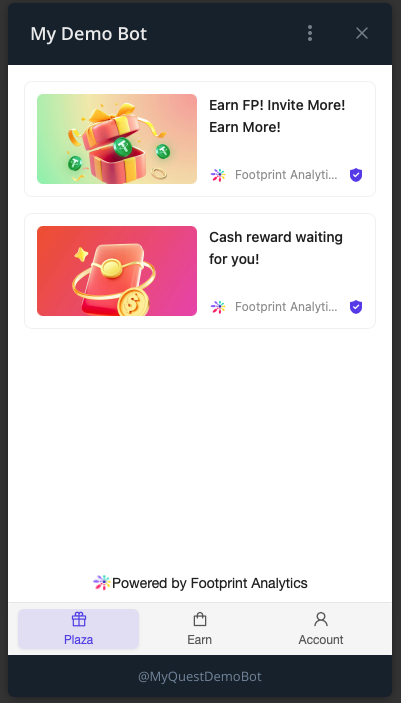
Updated about 1 month ago
